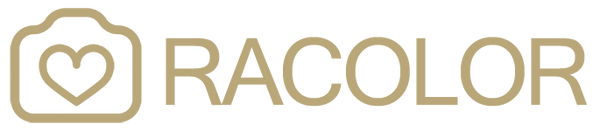How to install Capture One styles
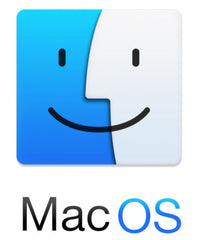
On a Mac use the following steps:
1. Close Capture One application.
2. Unzip downloaded file with styles and then right-clicking on the folder styles and choosing Copy from the edit menu, or by selecting the folder and pressing CMD + C.
3. Open a Finder window and then use the menu: Go > Go To Folder (or use SHIFT+CMD+G) and then type this path into the dialog, and click Go:
~/Library/Application Support/Capture One/Styles
4. Now you should paste the folder containing the Capture One styles that you copied into the current folder. You do this by either right-clicking and choosing Paste or by pressing CMD+V.
5. Start-up Capture One then go to the Styles & Presets tool, and you should see the styles organized in their own sub-folder.

On a Windows PC you should do the following steps
1. Begin by closing Capture One if it is already running.
2. Next locate the C1 styles files you want to install. Remember, if they are in a zip-file, unzip them before continuing.
3. Select the folder containing the styles and copy them. You can press CTRL+C or right-click and select Copy.
4. Open a Windows Explorer window and navigate to the following directory:
C:\Users\yourusername\AppData\Local\CaptureOne\Styles50
(remember to replace your username with the name you use for logging into your Windows PC.
5. Press CTRL+V to paste the folder with the Capture One styles into the current folder.
6. Finally, relaunch Capture One and check if the installed styles are now organized into a separate folder in the Styles & Presets tool.